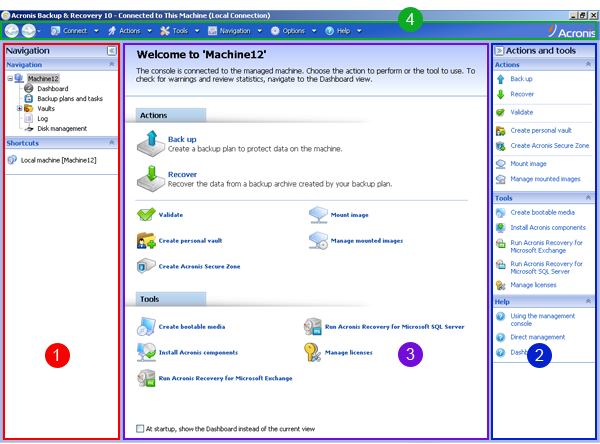Using the management console
As soon as the console connects to a managed machine or to a management server, the respective items appear across the console’s workspace (in the menu, in the main area with the Welcome screen, the Navigation pane, the Actions and tools pane) enabling you to perform agent-specific or server-specific operations.
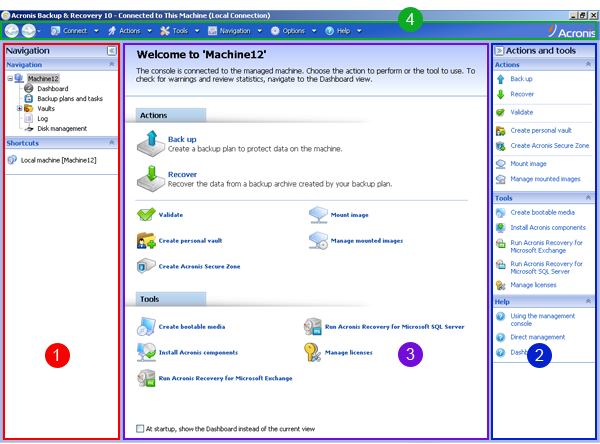
Acronis Backup & Recovery 10 Management Console – Welcome screen
Key elements of the console workspace
|
|
Name
|
Description
|
|

|
Navigation pane
|
Contains the Navigation tree and the Shortcuts bar and lets you navigate to the different views (see the Navigation pane section.)
|
|

|
Actions and tools pane
|
Contains bars with a set of actions that can be performed and tools (see the Actions and Tools pane section).
|
|

|
Main area
|
The main place of working, where you create, edit and manage backup plans, policies, tasks and perform other operations. Displays the different views and action pages depending on items selected in the menu, Navigation tree, or on the Actions and Tools pane.
|
|

|
Menu bar
|
Appears across the top of the program window and lets you perform all the operations, available on both panes. Menu items change dynamically.
|
1024×768 or higher display resolution is required for comfortable work with the management console.
|